Blocks
Stride supports a variety of different blocks to help build your calculations.
Overview
Think of blocks as your fundamental tools to build a great set of clear and dynamic calculations. Use visual components like images and sketches in conjunction with text and math to bridge the communication gap.
Access the block picker by pressing the / key on your keyboard wherever you can write text in the editor.
Select the relevant option by typing the name after / or by using the arrow
keys. Press enter to confirm the choice.
Normal text
The default block for text. Use this to write the main content of your document.
Math
Math blocks are a core part of Stride. They allow you to write and calculate math equations. Use the left side of the math block to write your equation, and the right side to display the result.

Images
Use images to add visuals or context to your document. There are a few ways to incorporate images into your document.
- Drag/drop an image from your operating system's file manager directly
- Paste an image from the clipboard
- Use the block picker to select an image from the project or to import an image from your computer
After that, you can then resize and position the image as needed by clicking the image and dragging it (or the corner handles to resize).
All images are stored locally in the project folder in the media folder.
Sketches
Sketches are a great way to clarify complex calculations. Use sketches to diagram sequences, draw load paths, figure out forces, and more. We use Excalidraw behind the scenes to enable sketching.
Add a sketch using the block picker and then double click on the inserted sketch to edit it. After finishing your sketch, you can save it by pressing ctrl + s, by clicking the x on the top right corner then clicking save, or by clicking the menu icon in the top/bottom left corner and clicking Save and close.
All sketches are stored locally in the project folder in the media folder.
Headings
Headings help organize each document and allow you to quickly navigate to different points in the document through the heading navigation section on the right side of the window.
Quotes
Quotes are a great way to highlight a specific part of your document. Use them to highlight important information, or to provide context/sourcing for a subsequent section.
Lists
Three types of lists are supported - unordered, numbered, and checklists.
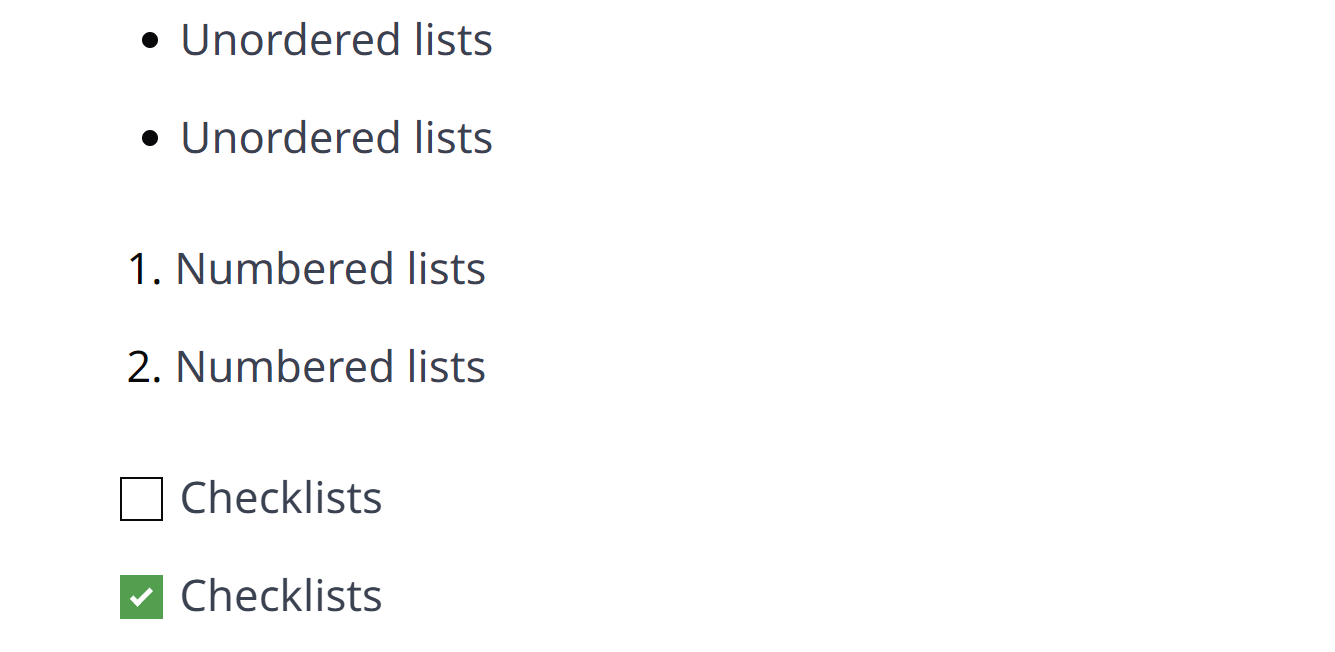
Use the first two to organize information, and checklists as an easy way to track todo items within a calculation document or project.
Last updated on