Projects
A folder that organizes a set of files and calculations.
Managing Projects
Creating new projects
Since projects are just folders, there are a few different ways to create a new project.
- Upon opening Stride, click New Project in the main screen under Project.
- Create a new folder in your operating system's file manager (eg. Windows Explorer) and open it using the next section.
Opening an existing project
Open an existing project by:
- Clicking Open Project right after opening Stride or by
- Using the file menu in the top bar
- Open the Explorer pane (folder icon on the sidebar on the left) and click the big "Open Project" button.
Continuing with a previous project
If you've opened/created a project previously, Stride will show the last 5 opened projects under Continue when the program is first opened.
Deleting/Renaming a project
Since projects are just folders, you can delete or rename them using the operating system's file manager. Do note that you may have to reload Stride with ctrl + r if the project is currently open.
Navigating a project
After opening a project, you can interact with different files from the Explorer pane.
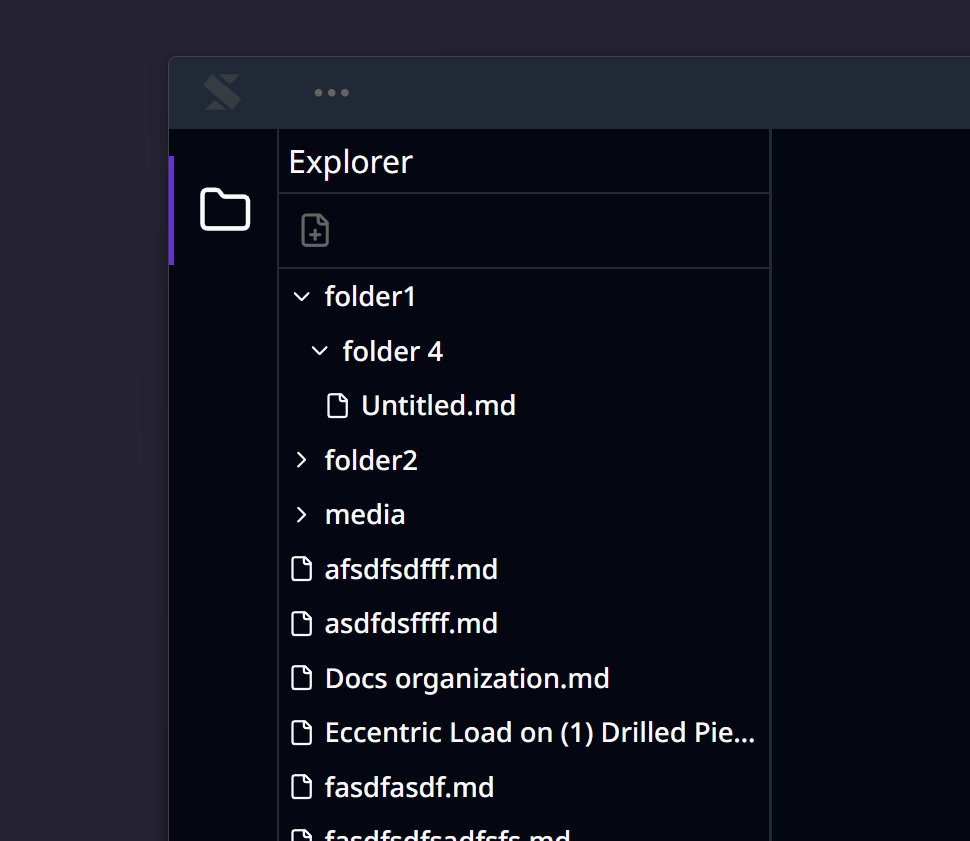
Looking at the future
Though projects only serve to organize files currently. A large part of our planned functionality will have projects at its core. Functionality such as:
- global variables,
- project-based templates and functions, and
- per project settings
Will all require a project-based structure.
Last updated on